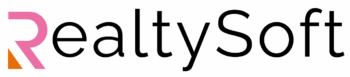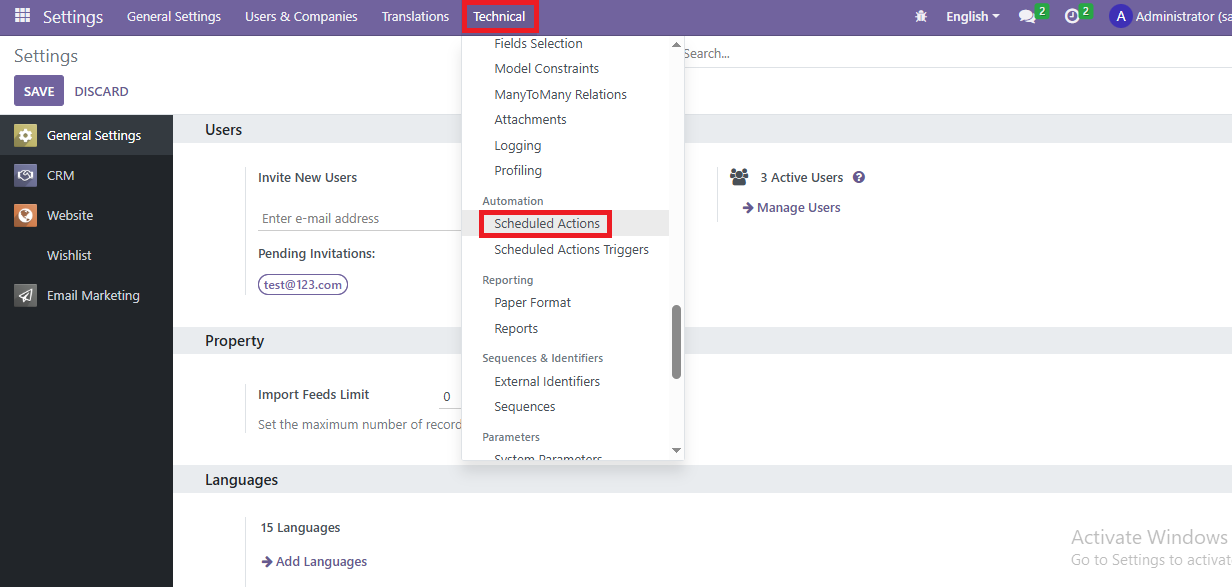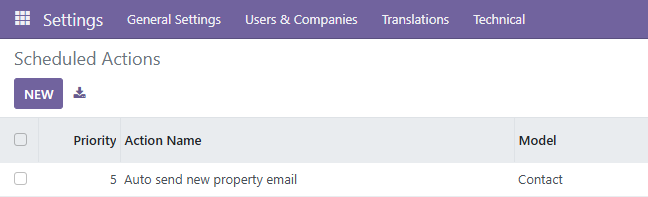Auto-schedule For Matched Property Email
OVERZICHT
De Automatische e-mail optie in Vastgoedbeheer met RealtySoft is ontworpen om de communicatie te stroomlijnen door nieuw gematchte objecten automatisch naar potentiële kopers te sturen zonder handmatige tussenkomst. Deze functie wordt uitgevoerd als een achtergrondtaak (Cron Job) en zorgt ervoor dat klanten op de hoogte blijven van objecten die aan hun voorkeuren voldoen.
De functie automatische e-mail inschakelen
Om deze functie in te schakelen, moet je eerst een geplande actie in het systeem openen en configureren.
- Stap 1: Modus Ontwikkelaar activeren
Voordat u verder gaat, moet u ervoor zorgen dat de ontwikkelmodus is geactiveerd.
Raadpleeg de “Hoe de ontwikkelaarsmodus inschakelen“ gids in de kennisbank als je niet zeker weet hoe je dit moet doen.
- Stap 2: Toegang tot geplande acties
Om toegang te krijgen tot de geplande actie die verantwoordelijk is voor het automatisch verzenden van gematchte eigenschappen, ga je naar Instellingennavigeer dan naar Technischen klik op Geplande acties.
- Stap 3: De actie Automatisch verzenden activeren en configureren
Eenmaal in de actie-instellingen:
Actief:
Zorg ervoor dat dit is ingeschakeld om de automatische e-mailfunctie in te schakelen.
Uitvoeringsfrequentie:
Stel in hoe vaak het systeem e-mails over gematchte eigenschappen moet controleren en verzenden.
Volgende uitvoeringsdatum en -tijd:
Definieer wanneer de volgende uitvoering moet plaatsvinden. Dit bepaalt de exacte datum en tijd voor het verzenden van de volgende batch met gematchte eigenschappen.
Nadat alle configuraties zijn uitgevoerd, klikt u op Opslaan om de wijzigingen toe te passen.
Belangrijke herinneringen
- Deze functie werkt alleen als de Matchte eigenschappen verzenden naar veld is ingevuld onder de optie verlanglijstje.
- Als het veld leeg blijft, worden er geen e-mails verstuurd, niet handmatig en ook niet automatisch.
- Er moet een geldig e-mailadres zijn opgeslagen in het contactrecord van de ontvanger om de levering te laten slagen.
- Er worden alleen e-mails verzonden voor nieuw vermelde objecten die voldoen aan de criteria van de Wensenlijst-niet voor objecten die al eerder zijn verzonden.