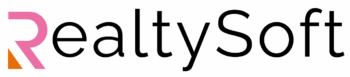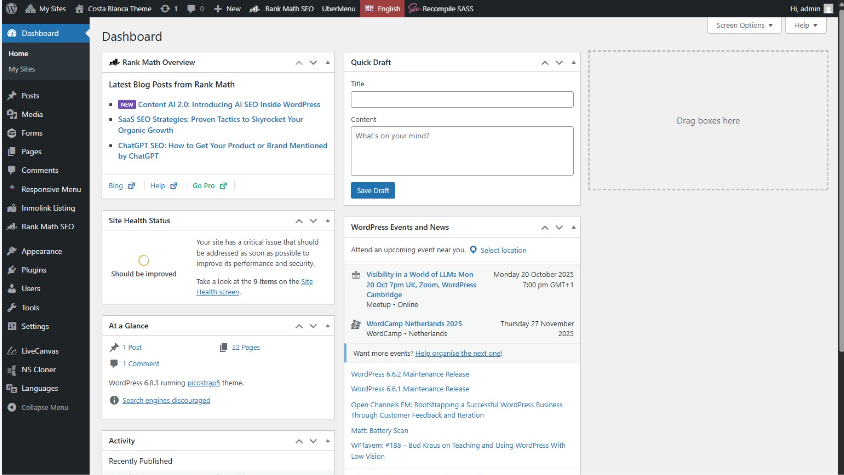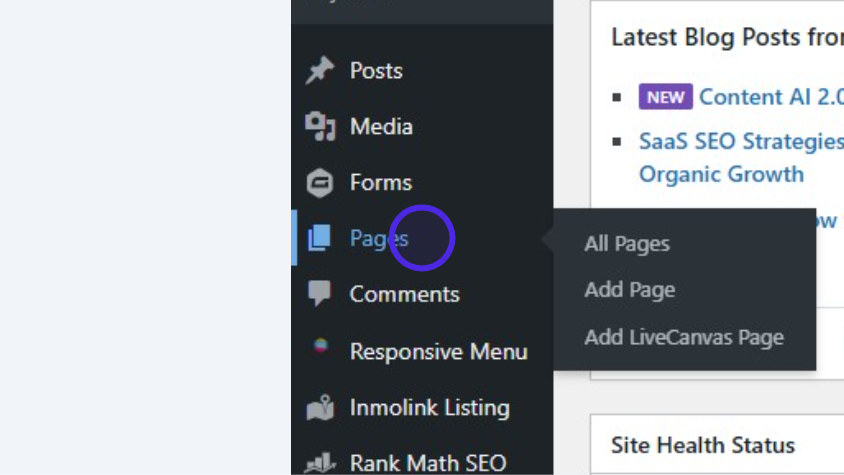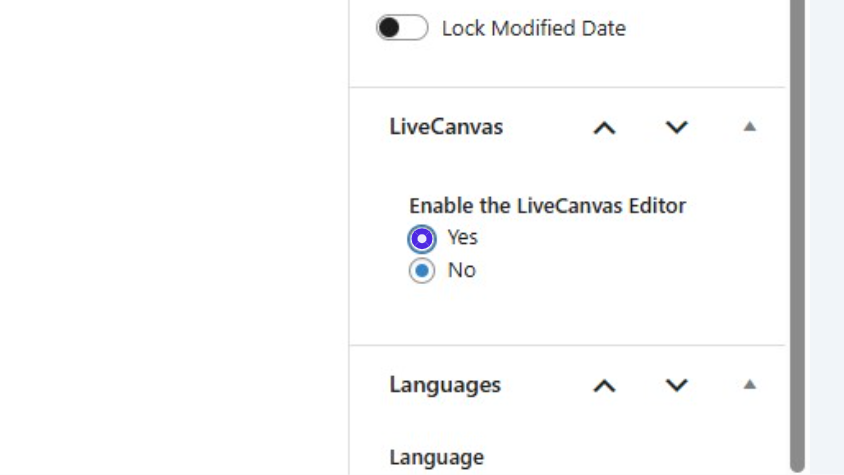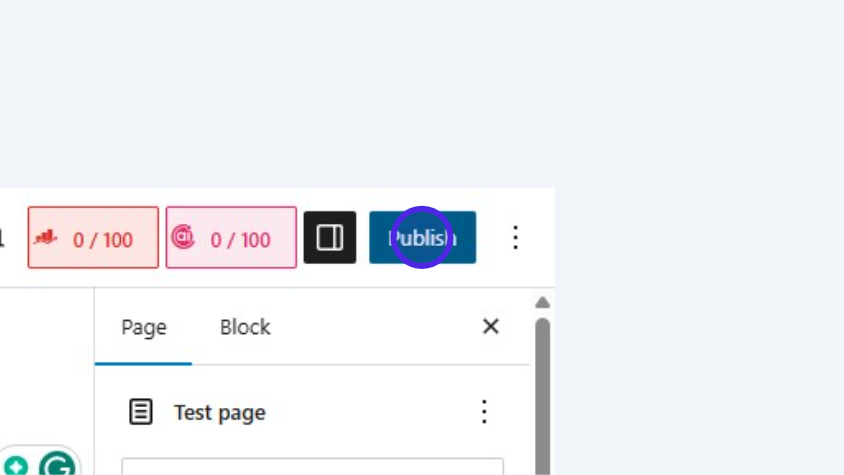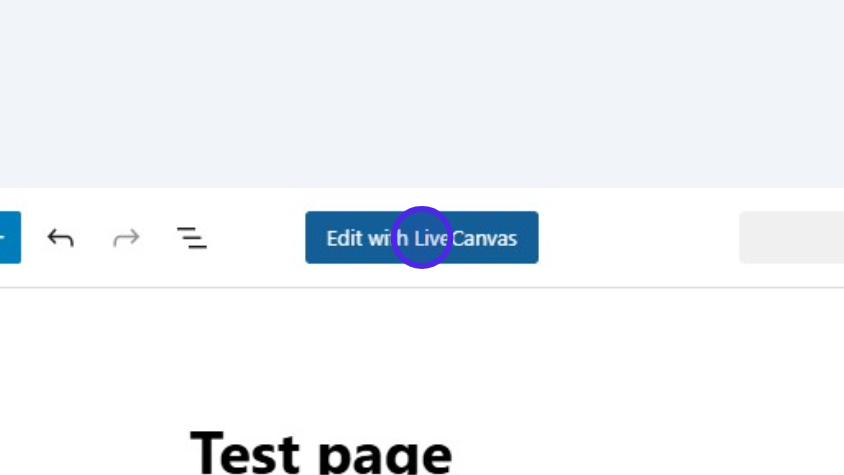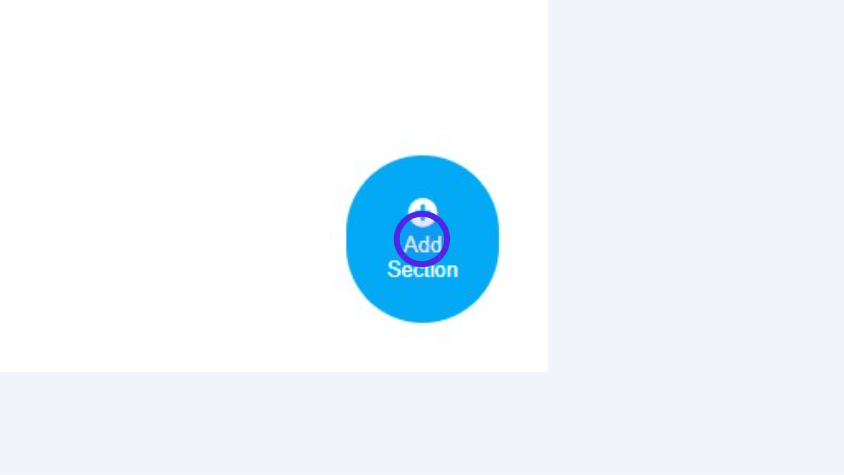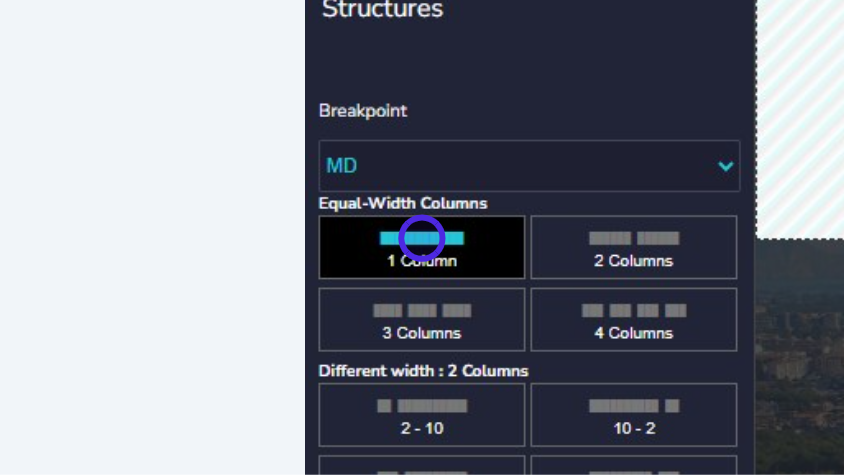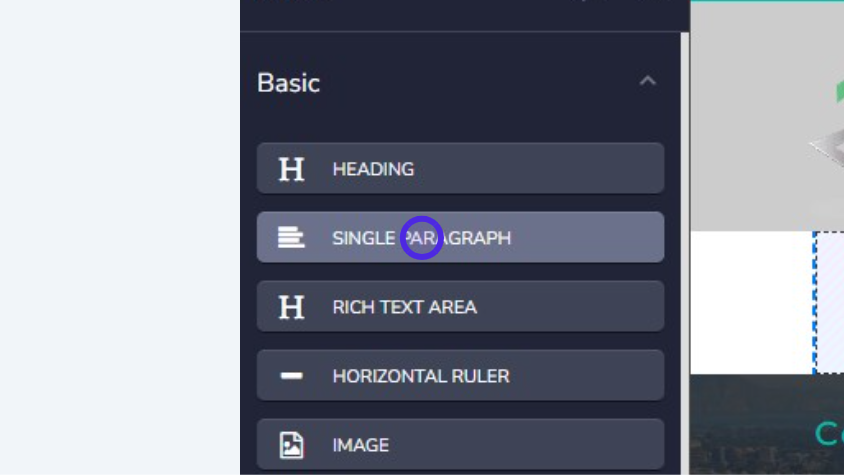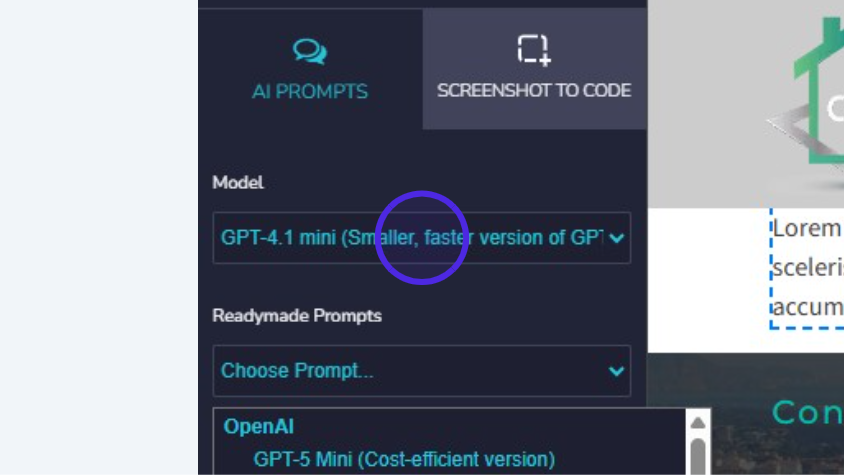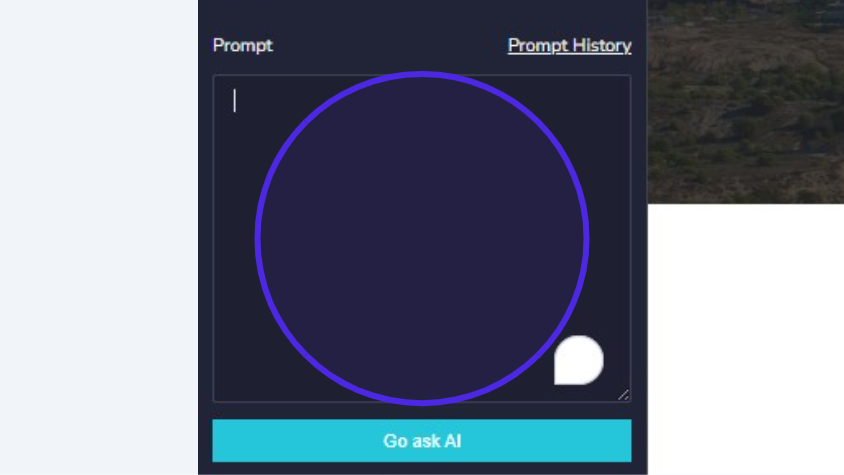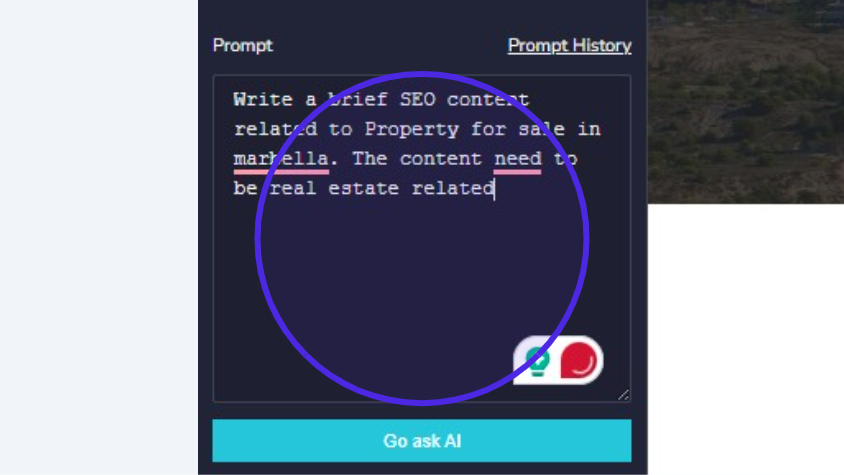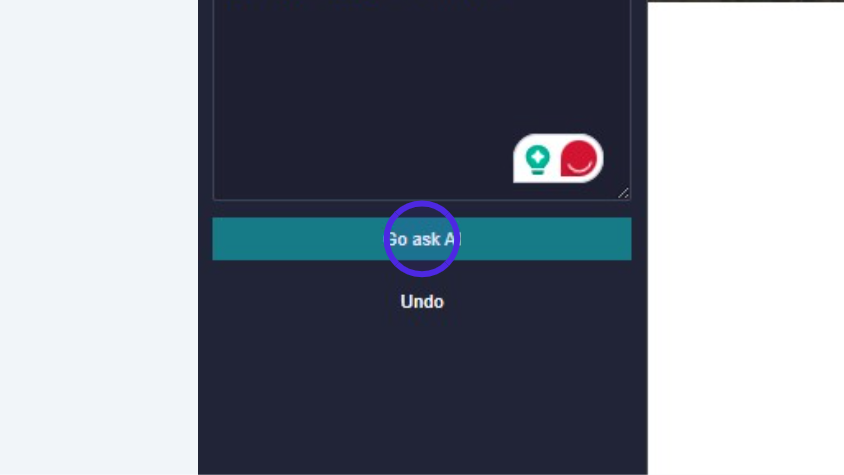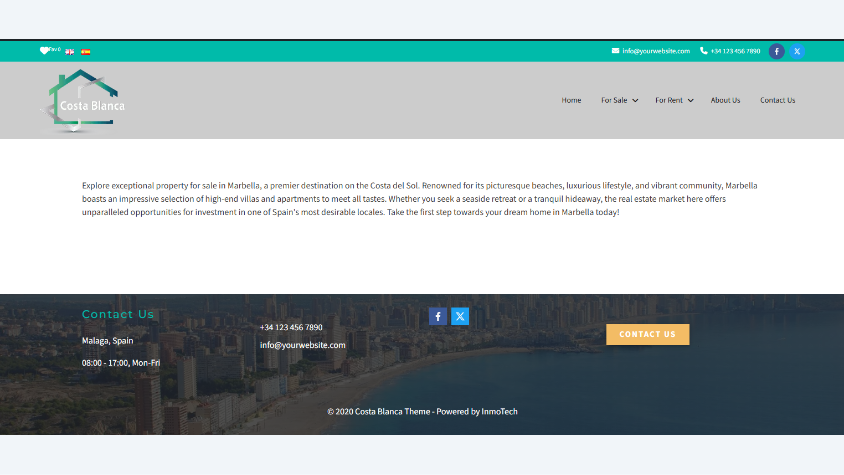How to Add and Publish a New Page using the LiveCanvas Ai Editor
This guide details the process of creating pages and posts using AI feature of Live Canvas.
Start from the Dashboard
You are initially on the WordPress dashboard after logging in.
Access the Pages Menu to Create New Page
Click on the ‘Pages’ link in the left-hand navigation menu to create a new page.
Activate Live Canvas
You need to activate Live Canvas. It’s located on the right sidebar.
Create and Publish New Page
Click the ‘Publish’ button located in the upper right corner to publish the page.
Open Page in LiveCanvas Editor
After publishing, you have to click ‘Edit with LiveCanvas’ to open the newly created page in the visual builder.
Add a New Section
Click the floating blue ‘Add Section’ button at the bottom right to begin adding content structure to the empty page.
Select the Grid Builder
In the left sidebar, switch from ‘Readymades’ to the ‘GRID BUILDER’ tab to select a layout structure.
Choose a Section Structure
The user clicks on the structure represents a single-column layout structure.